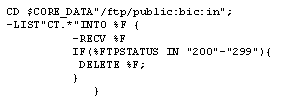Updating the SWIFT IBAN tables (BICplusIBAN and IBAN_IS)
Overview
General procedure
Running the script in the Composer database
Importing the add-on Integration-Process
Importing and registering the MBC on the Integrator Server
Creating the Composer objects
Updating the tables
Overview
This topic describes how to update the two IBAN-related tables:
The management of these tables requires an installed database with a valid schema and user. For database you can use Axway Database.
General procedure
The following procedure indicates the general steps you execute to install the IBAN tables. For details of each general step, refer to the following sections of this topic.
- Run the CreateDatabase.sql script in the database where you want to create the table.
- Import the add-on Integration-Process to Composer.
- Copy and register file_line1.x4 on the Integrator Server.
- Create the following set of Composer objects to support the country table update:
- Axway Server to represent the Integrator Server instance
- JDBC CommAdapter
- FTP Partner to represent the FTP Server
- JDBC Partner
- FTP input Channel
- JDBC Channel
- Integration-Task
- Update the table.
Running the script in the database
- Create a database schema, a database user and grant the user rights to the schema.
- Connect to the database using the username and password.
- Execute the script CreateDatabaseTable[database_type].sql provided in the FEX installation package in the directory: \Software\CF_IBAN\DataBase
- Commit the changes.
- Disconnect from the database.
Importing the add-on Integration-Processes
- Unzip the FEX installation package to extract the files.
- Start Composer.
- In the Composer Integration-Services workbench, click to select a folder in the object tree structure.
- From the Composer Tools menu, execute the Import object command. Composer displays the Import Wizard.
- In the Import Wizard, navigate to the FEX installation package directory \Software\CF_IBAN\IntegrationProcess
- Select to import the file: ip_insert_bic_iban.xml into the current Composer folder.
- Click Finish.
- Composer imports the file and creates the IP_INSERT_BIC_IBAN Integration-Process in the Integration-Process folder of the Composer navigation pane.
- Repeat steps 4 to 7 , this time selecting the file ip_insert_iban.xml.
- Composer imports the file and creates the IP_INSERT_IBAN Integration-Process in the Integration-Process folder of the Composer navigation pane.
You can now open and display the IP_INSERT_BIC_IBAN Integration-Process and the IP_INSERT_IBAN Integration-Process in Composer.
Importing and registering the add-on MBC on the Integrator Server
About MBCs
A Message Builder Component (MBC) is a small Integrator program that extends the standard set of Integrator Server functions. FEX includes an add-on MBC that provides custom functionality required for IBAN table updating.
Procedure
- In the FEX installation package, navigate to the directory:
- \Software\CF_IBAN\MBC
- Copy the file file_line.x4 and then paste it to a directory on the machine that supports the Integrator Server.
- Open a Composer session, and then open a Copilot session for the Integrator Server. In Copilot, open the Component Registry tool.
- In the Component Registry Manager window, select the folder in the left pane where you want to add the registration
- Select File > New > Register Message Flow Component.
- Select the directory where you pasted placed file_line.x4, then select the file and click Open.
- Enter a name for the MBC and select Enabled.
- Return to the Copilot main page and from the toolbar select Dataset > Commit changes.
To use this MBC in the integrations that you build and manage in Composer, you must perform an Import Object-set command from Composer. For details of this procedure, see the Integrator Server creation section below.
Creating the Composer objects
After you import the Integration-Process, create the following objects in Composer:
- Axway Server to represent the Integrator Server instance
- JDBC CommAdapter
- FTP Partner to represent the FTP Server
- JDBC Partner to represent the database
- FTP input Channel
- JDBC Channel
- Integration-Task
These objects operate as a set with the IP_INSERT_BIC_IBAN Integration-Process you imported in the previous section.
Creating the Integrator Axway Server object
About Integrator Axway Server creation
In most cases, you will already have created an Axway Server object in Composer to represent the Integrator Server instance where the SWIFT tables reside. If this is the case, you reuse the same object for SWIFTNet Portal Table updating procedures.
If for any reason you need to create a new Integrator Axway Server object, refer to Axway Server creation procedure.
Importing the object set
- In the Composer topography workbench, right-click the Axway Server object that represents the Integrator Server instance.
- From the context menu, select Advanced Actions > Import Object-Set.
- Composer retrieves a set of references to objects and code on the server.
Adding the JDBC CommAdapter
If you have already created a JDBC CommAdapter that you want to use, this procedure is not necessary.
- In Composer, open the Topography workbench.
- In the Topography workbench open the Axway Server object that represents your Integrator Server instance.
- Composer displays the Axway Server properties window.
- In the Axway Server properties window select the Communication tab.
- In the Communication tab, add a TCP-type CommNetwork.
- Right-click the CommNetwork and from the context menu select Add a CommAdapter.
- Composer adds a CommAdapter node to the tree structure in the left pane, and displays the CommAdapter configuration fields in the right pane.
- In the right pane, complete the configuration fields:
| CommAdapter type |
Select JDBC from the drop-down list |
| Template |
If you have created a template to configure this CommAdapter, you can optionally select the template from the drop-down box |
- Check save and close the object.
Creating the FTP Partner
About the FTP Partner object
This Partner object specifies the machine, protocols and access mechanisms that enable a Integrator to communicate with an FTP server application.
Prerequisites
Before you create the Partner object, you must create:
- CommNetwork object that defines the network protocol you use to communicate between Integrator and Messaging.
- Host object that defines characteristics of the machine where the Messaging Server instance runs.
- Optionally, a HostGroup object that defines characteristics of the machine where the Messaging application is situated.
Procedure
- In the Composer Integration-Services workbench Transport tab, double-click a HostGroup to display a list of Hosts.
- Right-click the Host where you want to define the Partner. From the context menu, select Partner.
- Composer opens the Partner properties window.
- In the General tab, enter a name for the Partner object. For example, you might name the object FTP_BIC_IBAN.
- In the left pane, add a TCP.
- Right-click the TCP CommNetwork node and from the context menu, select Add a CommAdapter.
- In the Communication tab:
- Composer adds a CommAdapter node as a child node of the CommNetwork node in the left pane, and opens the CommAdapter properties window in the right pane.
- In the CommAdapter type field select FTP.
- Composer adds a Configuration sub-tab for configuring the FTP CommAdapter.
- Complete the Configuration sub-tab.
 View field descriptions
View field descriptions
| TCP/IP port |
Enter a port or accept the default port: 21
|
| Protocol timeout (seconds) |
Enter a timeout limit for the connection.
|
- Right-click the CommAdapter node in the left pane, and from the context menu, select Add a CommPoint.
- Composer adds a CommPoint node as a child node of the CommAdapter node in the left pane, and opens the CommPoint properties window in the right pane.
- Complete the Configuration sub-tab.
 View field descriptions
View field descriptions
| User |
Enter the username for the FTP user on the remote FTP server.
|
| Account |
Enter the account to use.
|
| Password |
Enter the password to use.
|
Transfer timeout
(Mandatory) |
Enter the timeout in seconds.
|
- Check, save and close the object
Creating the Integrator FTP input Channel
- In the Composer Integration-Services workbench, Transport tab /Hierarchy sub-tab, right-click the Axway Server object that represents Integrator and then select Channel from the context menu.
- Composer displays the Channel properties window.
- Complete the General tab:
 View field descriptions
View field descriptions
| Name |
Enter a name for the Channel. For example, In_BIC_IBAN. |
| Label |
Optionally enter a description. |
| Status |
You cannot directly change the status in this field. |
| Endpoints |
| Terminus1 |
From the drop-down list, select Partner. Then from the Instance field drop-down list, select the Partner object that represents the FTP server application. |
| Terminus2 |
From the drop-down list, select Axway Server. Then from the Instance field drop-down list, select the Axway Server object that represents the Integrator Server. |
| Connection parameters |
| Connection type |
Select TCP / FTP |
| Connection point 1 |
Select the FTP CommAdapter (this is for the connection on the Integrator side) |
| Connection point 2 |
Select the FTP CommAdapter (this is for the connection on the FTP Server side) |
- In the Connection point 2 tab:
- In the Receiver or Sender field select Receiver.
- Receive script field: Enter a receive script such as the following:
CD $CORE_DATA"/ftp/public/bic_iban"; -LIST "." INTO %F { -RECV %F; IF(%FTPSTATUS IN "200"-"299") { DELETE %F; } } |
-
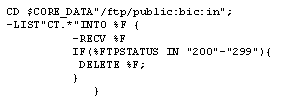
- Check, save and close the object.
- Send the Channel object to production.
- Composer sets the object status to committed.
Creating the JDBC Channel
- In the Composer Integration-Services workbench, Transport tab /Hierarchy sub-tab, right-click the Axway Server object that represents Integrator and then select Channel from the context menu.
- Composer displays the Channel properties window.
- Complete the General tab:
 View field descriptions
View field descriptions
| Name |
Enter a name for the Channel. For example, Update_BIC_IBAN. |
| Label |
Optionally enter a description. |
| Status |
You cannot directly change the status in this field. |
| Endpoints |
| Terminus1 |
From the drop-down list, select Partner. Then from the Instance field drop-down list, select the Partner object that represents the JDBC database. |
| Terminus2 |
From the drop-down list, select Axway Server. Then from the Instance field drop-down list, select the Axway Server object that represents the Integrator Server. |
| Connection parameters |
| Connection type |
Select TCP/Oracle (or other database type). |
| Connection point 1 |
Select the FTP CommAdapter. |
| Connection point 2 |
Select the JDBC CommAdapter (this is for the connection to the database). |
- Check, save and close the object.
- Send the Channel object to production.
- Composer sets the object status to committed.
Creating the Integration-Task
About the Integration-Task
The Integration-Task object contains the technical information that is necessary to execute your Integration-Process on an Integrator Server.
For SWIFT table integration you use the Integration-Task to link the Receive and Send Activities to the appropriate Channels.
Procedure
- In the Composer Integration-Services workbench, from the File menu, select New > Integration > Integration-Task.
- Composer displays the Integration-Task properties window.
- Complete the General tab:
 View field descriptions
View field descriptions
| Name |
Enter a name for the Integration-Task. For example: IT_INSERT_BIC_IBAN |
| Integration-Process |
From the drop-down list, select one of the Integration-Process you imported for BIC table updates:
- IP_INSERT_BIC_IBAN
- IP_INSERT_IBAN
|
| Integrator Server |
Select the name of the Integrator Server instance on which you want to run the integration. |
- When you associate an Integration-Process with the Integration-Task and specify the Integrator Server that runs the task, Composer automatically adds a Configuration tab to the Integration-Task definition screen.
- Complete the Configuration tab:
 View fields for IP_INSERT_BIC_IBAN
View fields for IP_INSERT_BIC_IBAN
|
In Activity
|
Associate this Activity with the FTP input Channel
|
| BIC_IBAN_SELECT |
Associate this Activity with the JDBC Channel you created for this procedure. |
| MAP_INSERT_BIC_IBAN |
Associate this Activity with the JDBC Channel you created for this procedure |
| DELETE_IBAN |
Associate this Activity with the JDBC Channel you created for this procedure |
| IBAN_UPDATE |
Associate this Activity with the JDBC Channel you created for this procedure |
| GenericCreatorStage1 |
select file_line1.x4 |
- Complete the Configuration tab:
 View fields for IP_INSERT_IBAN
View fields for IP_INSERT_IBAN
|
In Activity
|
Associate this Activity with the FTP input Channel
|
| ISIBAN_SELECT_MAP |
Associate this Activity with the JDBC Channel you created for this procedure. |
| MAP_UPDATE_IBANIS |
Associate this Activity with the JDBC Channel you created for this procedure |
| MAP_DELETE_IBANIS |
Associate this Activity with the JDBC Channel you created for this procedure |
| MAP_INSERT_IBANIS |
Associate this Activity with the JDBC Channel you created for this procedure |
| GenericCreatorStage1 |
select file_line1.x4 |
- Check, save and close the object.
- Send the Integration-Task to the Integrator Server.
Updating the tables
Updating the BICplusIBAN table with the BI.dat file
If you are a subscriber to the appropriate SWIFT services, SWIFT periodically supplies you with a data file that you can use to update the content of the BIC_PLUS table: BI.dat
To use the BI.dat file to update the content of a BIC_IBAN table:
- Copy the BI.dat file from the file where you store your SWIFT-supplied data files to the input Channel folder specified in the FTP Channel script.
- If it is not already started, start the Task CORE process in the Copilot Task Monitor. You need to start the task if you started the Integrator Server with the option core_servers –S.
- Check the database to confirm that the BIC_IBAN table has been updated.
Updating the IBAN_IS table with the IS.dat file
If you are a subscriber to the appropriate SWIFT services, SWIFT periodically supplies you with a data file that you can use to update the content of the IBAN_IS table: IS.dat
To use the IS.dat file to update the content of an IBAN_IS Table:
- Copy the IS.dat (or IS.txt) file from the file where you store your SWIFT-supplied data files to the input Channel folder specified in the FTP Channel script.
- If it is not already started, start the Task CORE process in the Copilot Task Monitor. You need to start the task if you started the Integrator Server with the option core_servers –S.
- Check the database to confirm that the IBAN_IS table has been updated.
Updating a table on Integrator in disconnected mode (MySQL database)
In disconnected mode (without Composer), certain JAR files are not automatically downloaded from Composer to the Integrator Server. Consequently, no MySQL library is available and Integration-Tasks fail. To correct this problem, manually copy the following JARs from an Integrator Server in connected mode, to the directory $CORE_ROOT/java/lib/ext of the Integrator Server in disconnected mode:
- UNIX:Append= -Djava.class.path=:$CORE_ROOT/java/lib/ext/all_log4j.jar
- UNIX:Append= -Djava.class.path=:$CORE_ROOT/java/lib/ext/all_mysql-connector-java-3.1.12-bin.jar
- UNIX:Append= -Djava.class.path=:$CORE_ROOT/java/lib/ext/mssqlserver.jar
- UNIX:Append= -Djava.class.path=:$CORE_ROOT/java/lib/ext/msbase.jar
- UNIX:Append= -Djava.class.path=;$CORE_ROOT/java/lib/ext/db2jcc.jar
- UNIX:Append= -Djava.class.path=;$CORE_ROOT/java/lib/ext/db2jcc_license_cisuz.jar
Related topics
Managing SWIFT tables in Integrator
Custom-Function for BIC to IBAN conversion