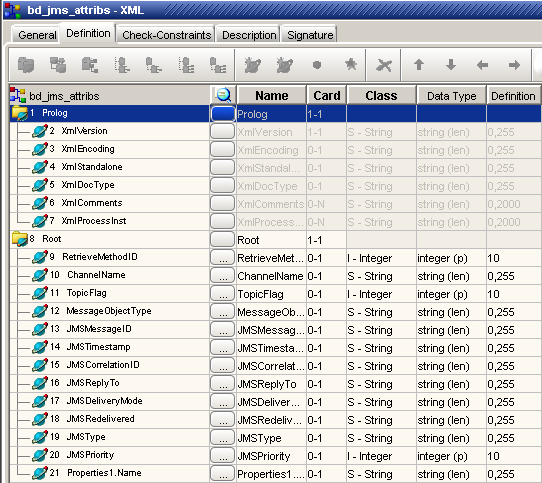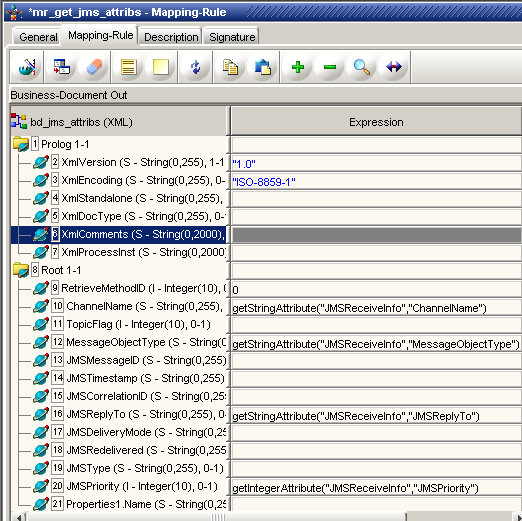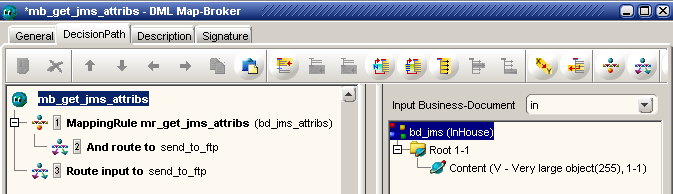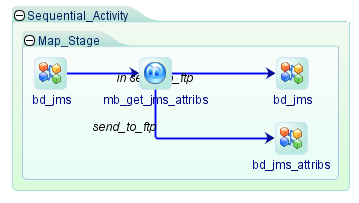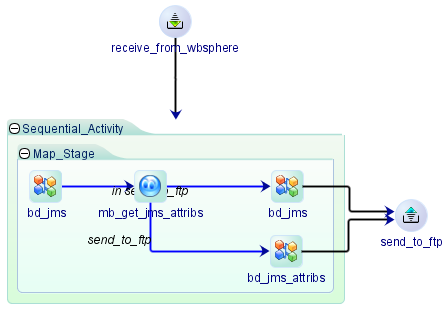Creating an Integration-Process for retrieving JMS attribute values
Procedure
After you create the Integration-Process
Procedure
Phase 1: Create an Integration-Process
- Open the Composer Integration workbench, then select the Integration tab and Mapping Manager sub-tab.
- Composer displays the Integration-Process properties window.
- In the General tab of the Integration Process properties window, in the Name field, enter a name for this Integration-Process. For example: ip_get_jms_attrib
- In the Graph tab, add a Receive Activity to the worksheet.
 View procedure
View procedure
- On the Graph tab toolbar, click the down arrow next to the Create Receive Activity icon, and then from the context menu select Create Receive Activity.
- Click once on the worksheet to place the Receive Activity.
- Right-click the Receive Activity on the worksheet and from the context menu select Properties.
- In the Properties window Name field, enter a name for the Activity. For example: receive_from_websphere
- Close the properties window.
- In the Graph tab, add a Send Activity to the worksheet.
 View procedure
View procedure
- On the Graph tab toolbar, click the down arrow next to the Create Send Activity icon and then from the context menu select Create Send Activity.
- Click once on the worksheet to place the Send Activity.
- Right-click the Send Activity on the worksheet and from the context menu select Properties.
- In the Properties window Name field enter a name for the Activity. For example: send_to_ftp
- Close the Properties window.
Save this object. You will later be adding a Sequential Activity.
Phase 2: Create a Map-Broker and associated Business-Documents
In this example you use instances of the same Business-Document for Map-Broker input and output. You require an additional Business-Document to manage the values you extract from an JMS message.
Create the Business-Document for the transferred message
- Open Composer and in the Integration Manager tab of the Integration Services workbench select New > Integration > Business-Document from the File menu.
- Composer displays the Business-Document properties window.
- In the General tab:
- Name field: Enter a name for the Business-Document. For example: bd_jms
- Type field: Select Inhouse
- In the Definition tab, develop a Business-Document structure as in the following illustration:
-

- Save, check and close the object.
Create the Business-Document for the extracted attributes
- Open Composer and in the Integration Manager tab of the Integration Services workbench select New > Integration > Business-Document from the File menu.
- Composer displays the Business-Document properties window.
- In the General tab:
- Name field: Enter a name for the Business-Document. For example: bd_jms_attributes
- Type field: Select XML
- In the Definition tab, develop an XML Business-Document structure as in the following illustration. Note that you need to add leaf nodes to contain any JMS attribute values that you wish to extract from the transiting JMS message:
-
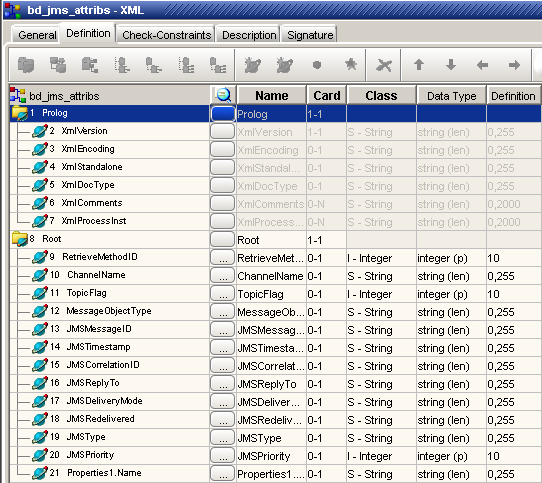
- Save, check and close the object.
Create the Map-Broker
- In the Composer Integration Services workbench, select New > Integration > Map-Broker from the File menu.
- Composer displays the DML Map-Broker properties window.
- In the General tab of the Map-Broker properties window:
- Enter a name for the Map-Broker. For example: mb_get_jms_attribs
- Select the bd_jms Business-Document as the input Business-Document
- In the DecisionPath tab of the Map-Broker properties window, build a Decision Path that includes a Mapping-Rule step.
- Double-click the Mapping-Rule step to open the Mapping-Rule properties window.
- In the General tab of the Mapping-Rule properties window:
- Enter a name for the Mapping-Rule. For example: mr_get_jms_attribs
- Select bd_jms_attributes as the output Business-Document.
- In the Mapping Rule tab of the Mapping Rule properties window, enter getAttribute functions to retrieve data for output nodes, as illustrated in the following figure:
-
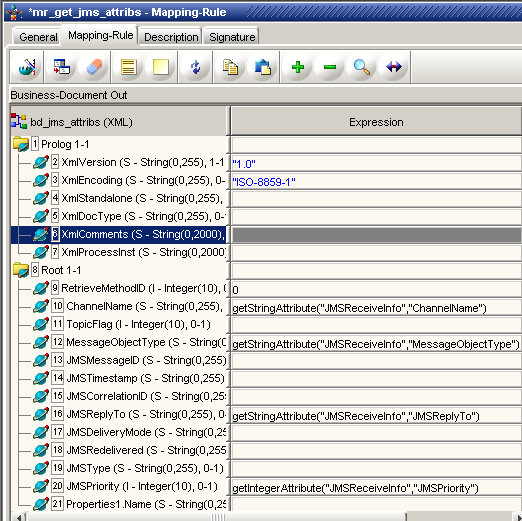
- Composer automatically appends an And route to step to the Mapping Rule step of the Decision Rule. For the output Activity of the And route to step, select send_to_ftp.
- In the DecisionPath tab of the Map-Broker properties window, now add an Output step.
- For the output of the Output step, select send_to_ftp.
-
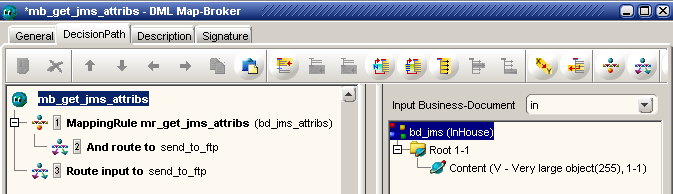
- Check, save and close the Map-Broker object.
Phase 3: Add the Map-Broker to the Integration-Process
- In the Composer Integration Services workbench, open the Integration-Process you created in Phase 1 of this procedure.
- Composer displays the Integration-Process properties window.
- Select the Graph tab.
- In the Composer Integration tab, Mapping Manager sub-tab, click to display the content of the DML Map-Broker directory.
- Drag the Map-Broker you created in Phase 2 of this procedure to the worksheet of the Graph tab.
- Composer creates a Sequential Activity and in it a Map-Stage that holds the Map-Broker and its associated input and output Business-Documents.
-
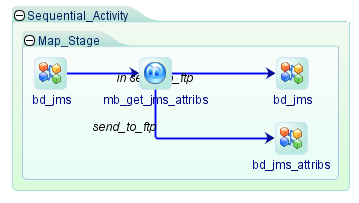
- In the Graph tab, select the Create new link tool, and use the tool to link the Receive Activity to the Sequential Activity, and the output Business-Documents of the Map Stage to the Send Activity.
-
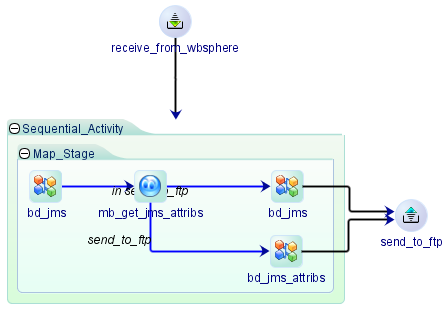
- Check, save and close the object.
After you create the Integration-Process
Create an Integration-Task to link the Activities to processes on a specific Integrator Server.
View procedure