KB Article #180459
Re-imaging an existing VM host with Appliance Platform 7.2.0 fails
Problem
When the Appliance Platform 7.2.0 image file is used for re-imaging an existing VM host the installation process fails with one of the following errors:
Device not found
Error: device /dev/xx not found by storage backend
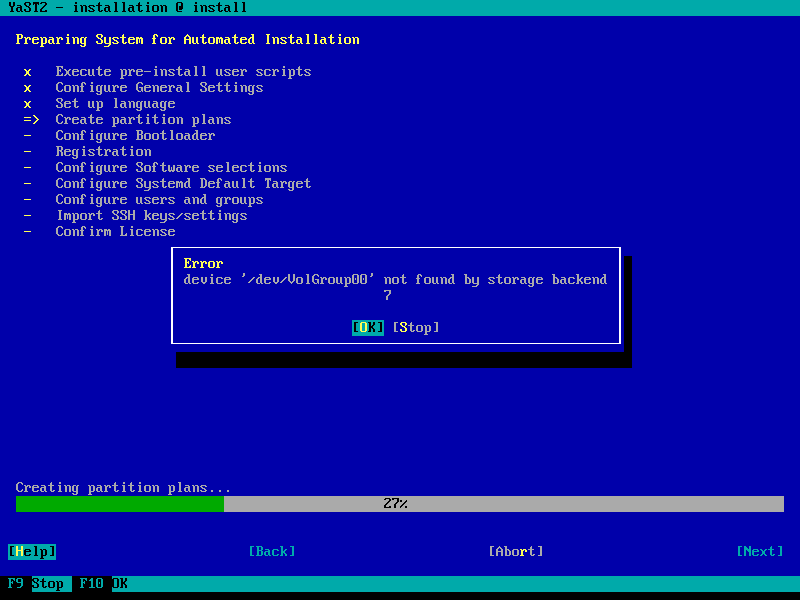
Error while configuring partitions
Error while configuring partitions
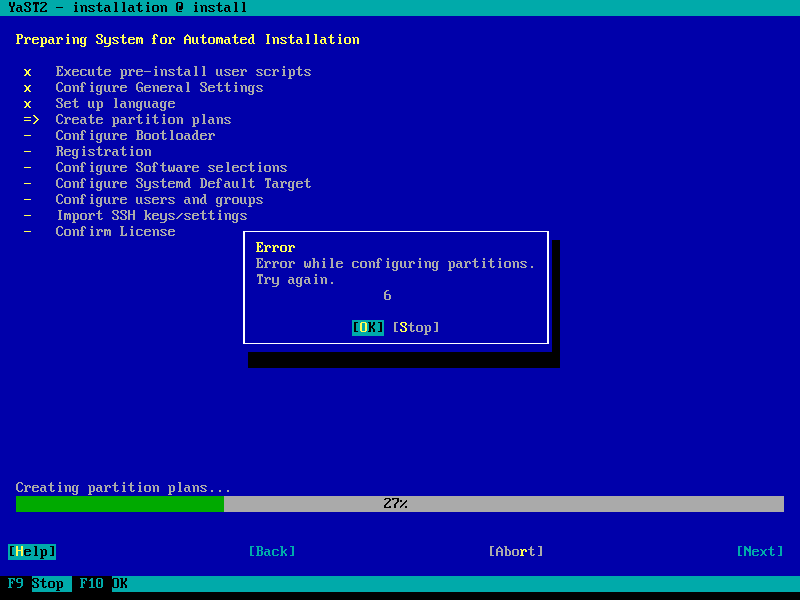
No repository found
No repository found
The Appliance Platform 7.2.0 can successfully be installed on newly deployed Virtual Machines.
Resolution
A temporary workaround, which allows the re-image process to go forward and complete, is to disable the virtual floppy, which can be done through the BIOS options.
Instructions
1. Load the ISO file in the CD/DVD device
2. Shut down the virtual machine.
3. To access the BIOS setup screen, add delay to the initial POST screen.
Using the VMware Infrastructure/vSphere Client:
- With the VM you want to edit, start in the Inventory view
- Click Edit Settings > Options > Boot Options
- Set the Power-on Boot Delay to ex. 5000 ms or select Force BIOS Setup
4. Start the virtual machine and press F2 to enter setup.
5. Go to the Advanced tab on the Setup > I/O Device Configuration > Floppy Disk Controller.
6. Disable Floppy Disk Controller (using the +/- buttons)
7. Press ESC to go Main menu.
8. Go to Boot tab and set the CD/DVD device to be the first boot option
9. Exit the BIOS after saving the changes. Go to Exit tab and select Exit saving changes.
10. Power on the virtual machine.
The installation should complete successfully now.
.PNG)