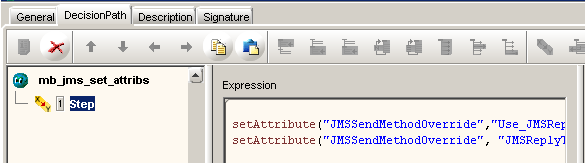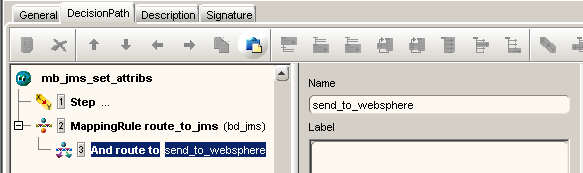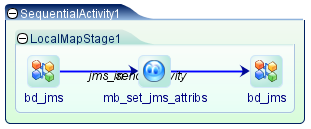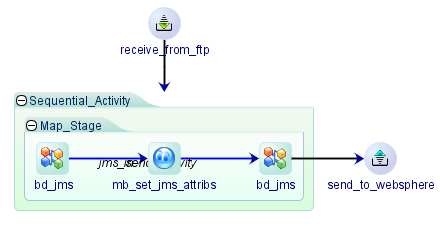- Open the Composer Integration workbench, then select the Integration tab and Mapping Manager sub-tab.
- Composer displays the Integration-Process properties window.
- In the General tab of the Integration Process properties window, in the Name field, enter a name for this Integration-Process. For example: ip_set_jms_attrib
- In the Graph tab, add a Receive Activity to the worksheet.
- On the Graph tab toolbar, click the down arrow next to the Create Receive Activity icon, and then from the context menu select Create Receive Activity.
- Click once on the worksheet to place the Receive Activity.
- Right-click the Receive Activity on the worksheet and from the context menu select Properties.
- In the Properties window Name field, enter a name for the Activity. For example: receive_from_ftp
- Close the properties window.
- In the Graph tab, add a Send Activity to the worksheet.
- On the Graph tab toolbar, click the down arrow next to the Create Send Activity icon and then from the context menu select Create Send Activity.
- Click once on the worksheet to place the Send Activity.
- Right-click the Send Activity on the worksheet and from the context menu select Properties.
- In the Properties window Name field enter a name for the Activity. For example: send_to_websphere
- Close the Properties window.