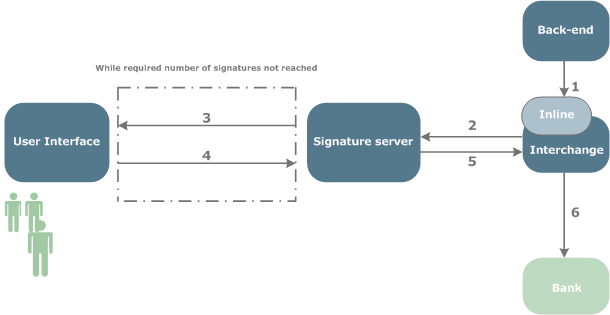
How to format PeSIT metadata for Electronic Signature
Configuring Interchange for inline processing
Only read this topic if you are using Interchange as the communication layer for Electronic Signature.
This topic is related to the configuration of Interchange for Electronic Signature. It provides information about Inline processing for Interchange/Electronic Signature integration.
Payment files are sent to the Electronic Signature application, through Interchange, using the PeSIT protocol for example.
Inline processing ensures that Electronic Signature parses the most recent version of the payload. It also enables Electronic Signature to obtain the path of the payload in case of integration different from MMD (Message Metadata Document).
Inline processing performs the following functions:
The general workflow for payment files is explained in Overview of Axway Electronic Signature.
In this figure, inline processing takes place inside Interchange between steps 1 and 2.
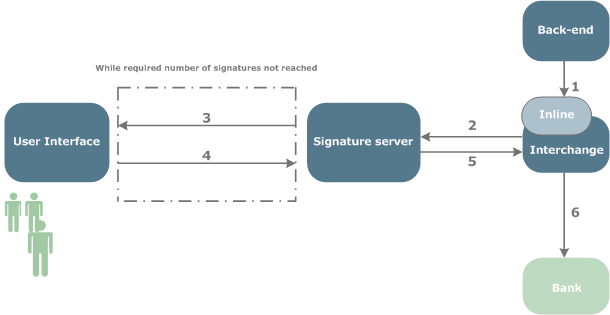
The PeSIT PI 99 metadata must be formatted as follows:
key = value
Each part of the data is separated by the semi-colon character ( ; )
|
ebics.action=send; ebics.orderType=FUL.pain.xxx.cfonb160.dco; message.waitUpdate=true; ebics.domain=Geopost; ebics.sender=FI-AP; PayloadId=IDYZ1234;message.comment=Business Data |
Where:
message.comment is optional metadata that might help treasurers to sign a payment.
The inline processing jar file is <Electronic_Signature_install_dir>\devKit\inline\fex-es-inline.jar.
Copy the jar file into the Interchange jars folder: <Interchange_install_dir>\jars.
This section explains how to configure a community in Interchange to use inline processing with Electronic Signature for PeSIT.
| Parameter | Description |
|---|---|
| Class name |
Enter the following name: com.axway.fex.es.inline.PesitIntegration |
| Parameter |
Enter the name of the temporary directory where the payload file is to be copied. Example: c:\my_temporary_folder\ The inline process creates a file name with syntax "file_coreID" for each payload. This ensures that files are unique and cannot be overwritten. |
Now, continue with the configuration of Interchange.
This section explains how to configure a community in Interchange to use inline processing with Electronic Signature for updating the payment status.
| Parameter | Description |
|---|---|
| Class name |
Enter the following name: com.axway.fex.es.inline.PsrIntegration |
| Parameter |
Enter the name of the Electronic Signature PSR Incoming directory where the fetched payment status report file is to be copied Example: c:\Axway\ElectronicSignature\psr\incoming |
The default inline implementations can be modified. The samples located in <Electronic Signature_install_dir>\devKit\inline are delivered for custom development:
Configuring Interchange for Electronic Signature