KB Article #178648
Using the Cygwin shell on Windows, general information
Problem
This article provides general information about the usage of the Cygwin shell on Windows, required to run ST on Windows.
Resolution
Cygwin
On Windows, SecureTransport is installed together with a Cygwin shell, which emulates certain Linux-native functionality needed by ST. Some actions required for the management and usage of SecureTransport require working with the Cygwin shell (for example to connect to the embedded MySQL database).
The Cygwin is located at the same directory level as the SecureTransport's installation folder. For example, if ST is installed in
C:\Program Files (x86)\Axway\SecureTransport\STServer
then the Cygwin will be in
C:\Program Files (x86)\Axway\SecureTransport\cygwin
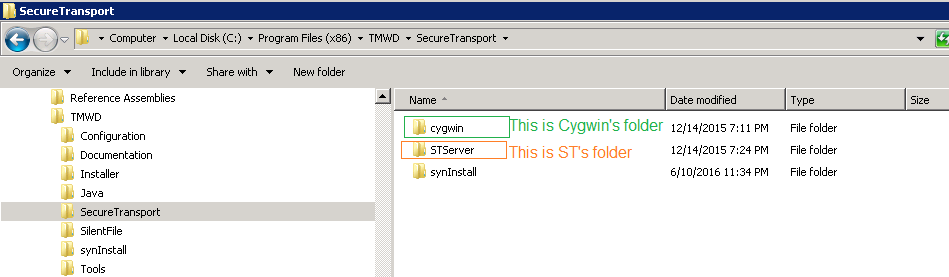
Specifics when using Cygwin
- All disk drives, which in Windows are seen as C:, D:, etc, are virtually mounted as folders under a main virtual "placeholder folder", called "drives".
- The Cygwin shell doesn't honor the Windows style - you cannot use 'c:\' notation, you would need to use
/drives/c/for this - Cygwin uses forward slashes - / instead of \.
- White spaces and special characters are to be escaped with a backslash. For example, "Program Files (x86)" will be typed in Cygwin as "Program\ Files\ \(x86\)"
Starting the Cygwin shell
1. Go to the Cygwin's folder, as shown above
2. Run the cygwin.bat file. This will open a new console window.
Navigating to the SecureTransport's installation folder using the the Cygwin shell
1. In the Cygwin window, type:
cd /drives/c/Program\ Files\ \(x86\)/Axway/SecureTransport/STServer/

NOTE: Replace <drive> with lowercase drive letter where ST is installed. The actual path may vary.