KB Article #187500
LDAP setup with Analytics.
Problem
How to configure LDAP with Analytics.
Resolution
We can use a similar approach as we do for the API Gateway and configure API Analytics with LDAP
Setup Overview:
Following are the steps below to set up LDAP with Analytics:
->The analytics/conf/fed folder holds the analytics configuration.
Configuration Steps:
->Open the Analytics fed files in Policy Studio.
->Add the LDAP connection and LDAP repository.
If we have distinguished name for the user in Active directory e.g.
distinguishedName: CN=New User,OU=Employees,DC=myorg,DC=int
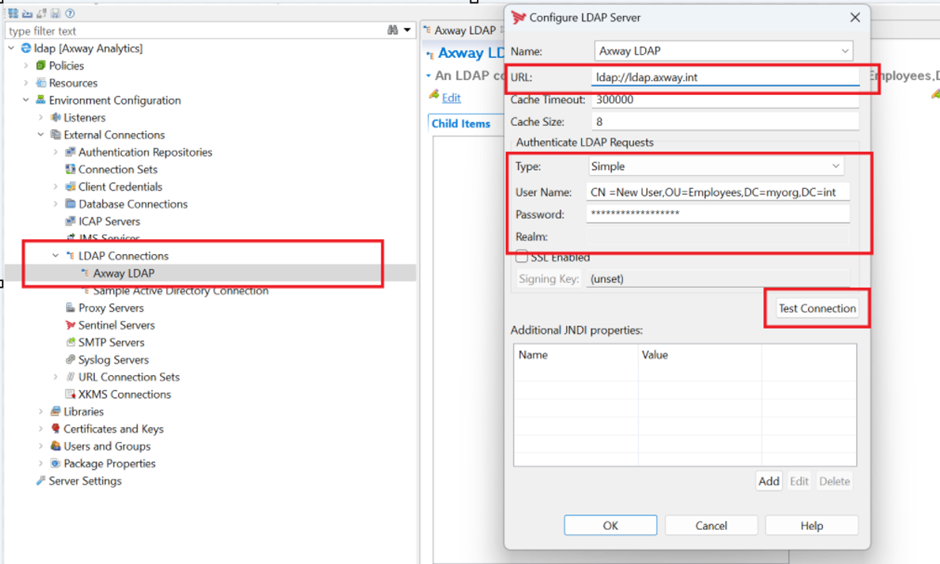
You can check your established connection using “test Connection”.
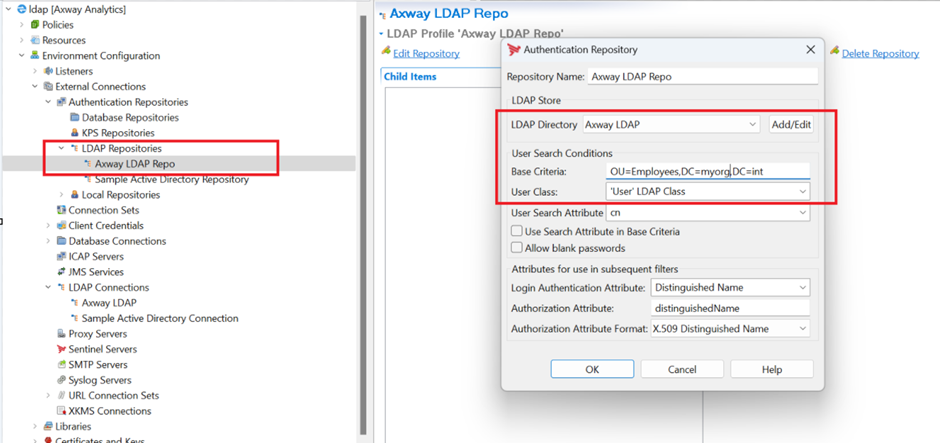
->Set the Protect Management Interfaces policy to authenticate with the LDAP repository instead of the local user store.
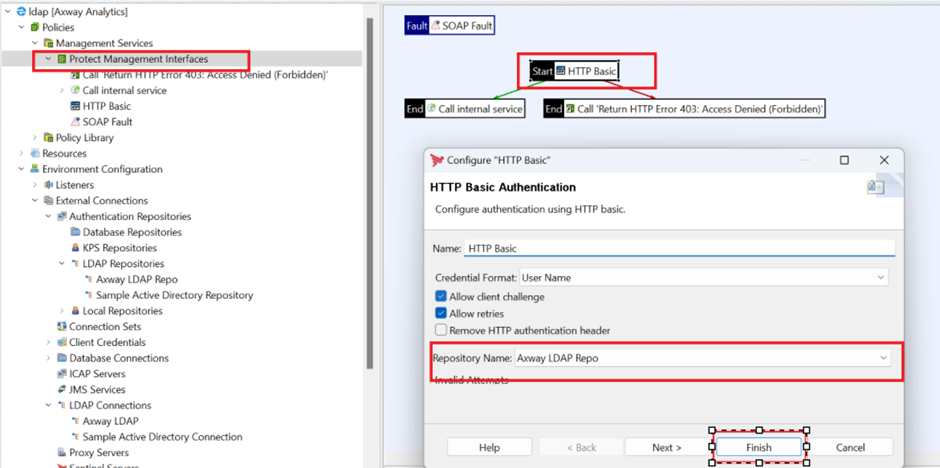
->Save the project and overwrite the files in analytics/conf/fed.
->Restart the Analytics Service.
->login in Analytics UI
Additional Information:
->During the setup of LDAP in Analytics, we do not have acl.json and adminusers.json files as we do not define any roles inside Analytics.
->Use "Environment Configuration -> User and Group" to input new users.
For more detailed steps, you can refer to the API Gateway documentation:
Note: Password Policy: Regarding the password policy for API Analytics, it appears that passwordpolicy.json is not applicable. If you are integrating Ldap with Analytics then LDAP password policy will be applicable to Analytics.