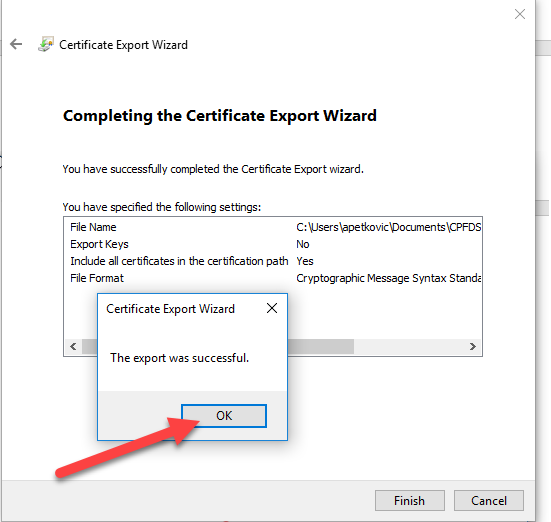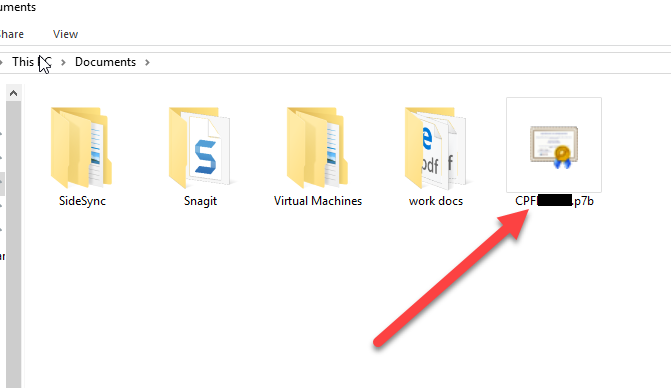KB Article #178782
How to convert a .cer certificate into a .p7b certificate
Problem
When a certificate is being issued it usually comes in a .cer format. If one tries to import that certificate into Gateway Interchange, the root and intermediate certificates will not get imported, causing errors such is "Error: Unable to find root issuer of certificate with ID:..."
Resolution
To resolve this issue and properly import the certificate with root and intermediate certificates, the .cer certificate must be converted to .p7b format before import.
1. Double click on the .cer certificate: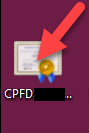
2. Click on the "Certification Path" tab and make sure that there is a full certificate chain like the screenshot below. It should have the root certificate, the intermediate certificate and the end-user certificate:
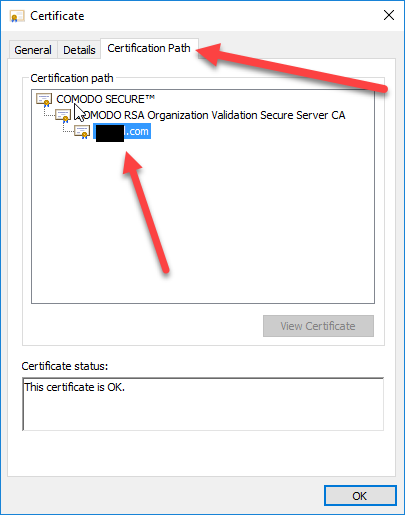
3. Click on the “Details” tab, then click on “Copy to File”:
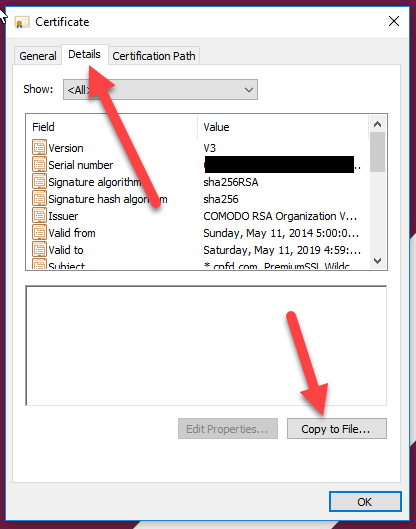
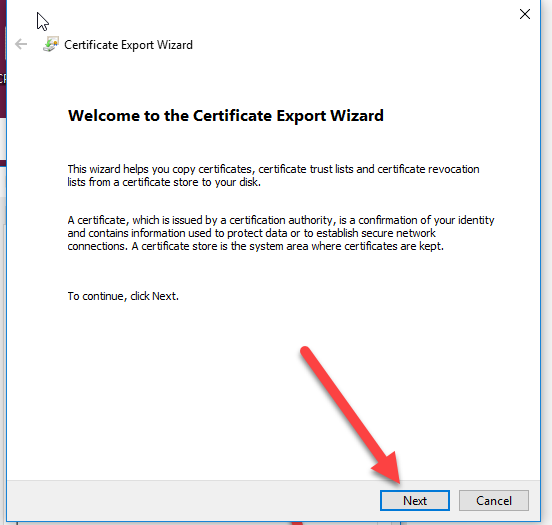
5. Select “Cryptographic Message Syntax Standard…” and select “Include all certificates in certification path if possible”, then click “Next”:
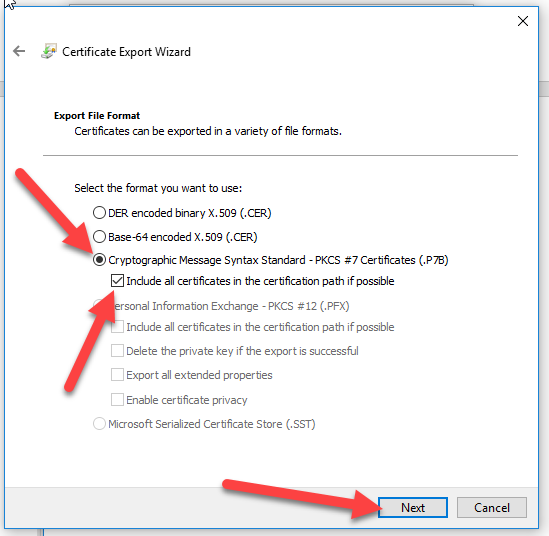
6. Click “Browse” and choose where you want to save the .p7b certificate, then click “Next”:
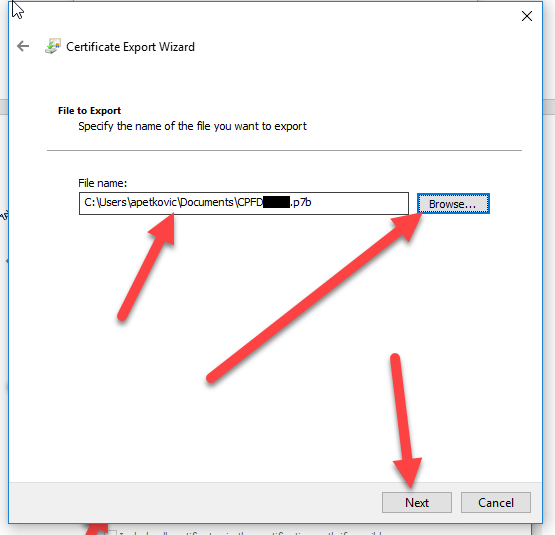
7. Click “Finish”:
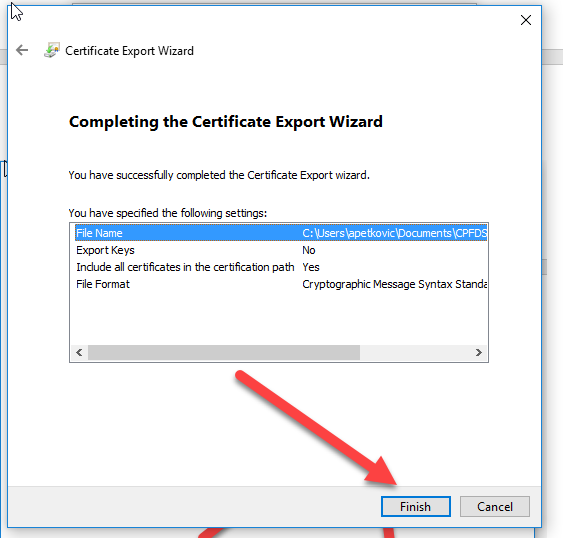
8. You will get the “export was successful” message. Click "OK":