KB Article #178231
Deploying SecureTransport VM appliance
This article provides the steps to deploy SecureTransport appliance ISO as Virtual appliance.
Resolution
1. Locate the ISO image on the local system where VMWare vSphere client is running. The VMware vSphere Client login page is displayed.
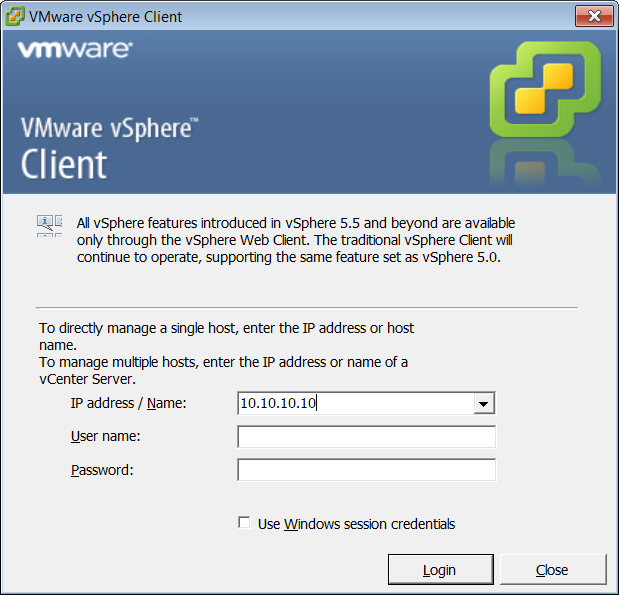
2. Login to the VMware ESX or ESXi Server using the VMware vSphere Client. The VMware vSphere Client is displayed.
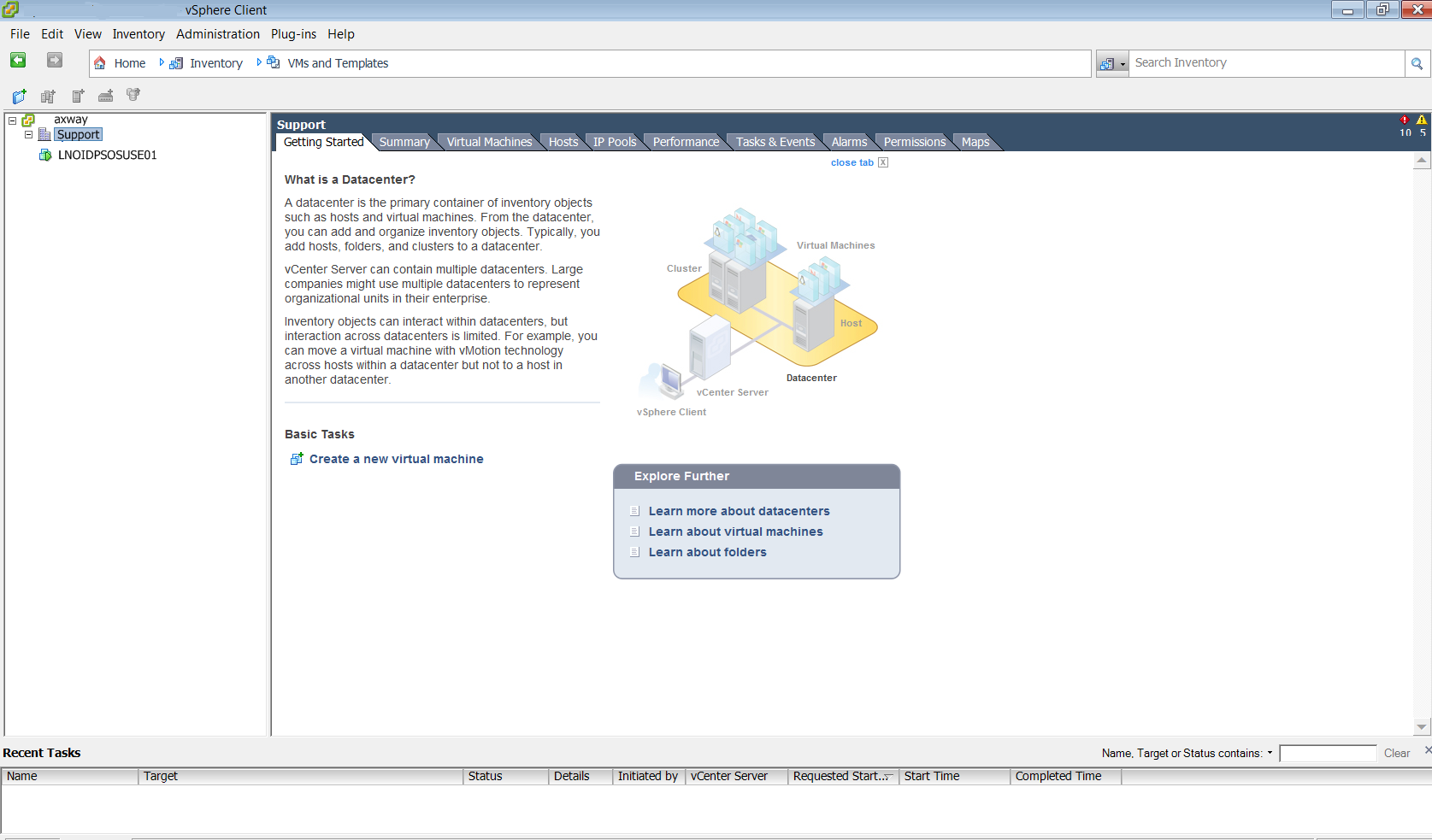
3. Select the virtual machine that you want to deploy the SecureTransport Appliance to.
- Select the Summary tab.
- Select Open console.
- Note: The virtual machine must be powered on first.
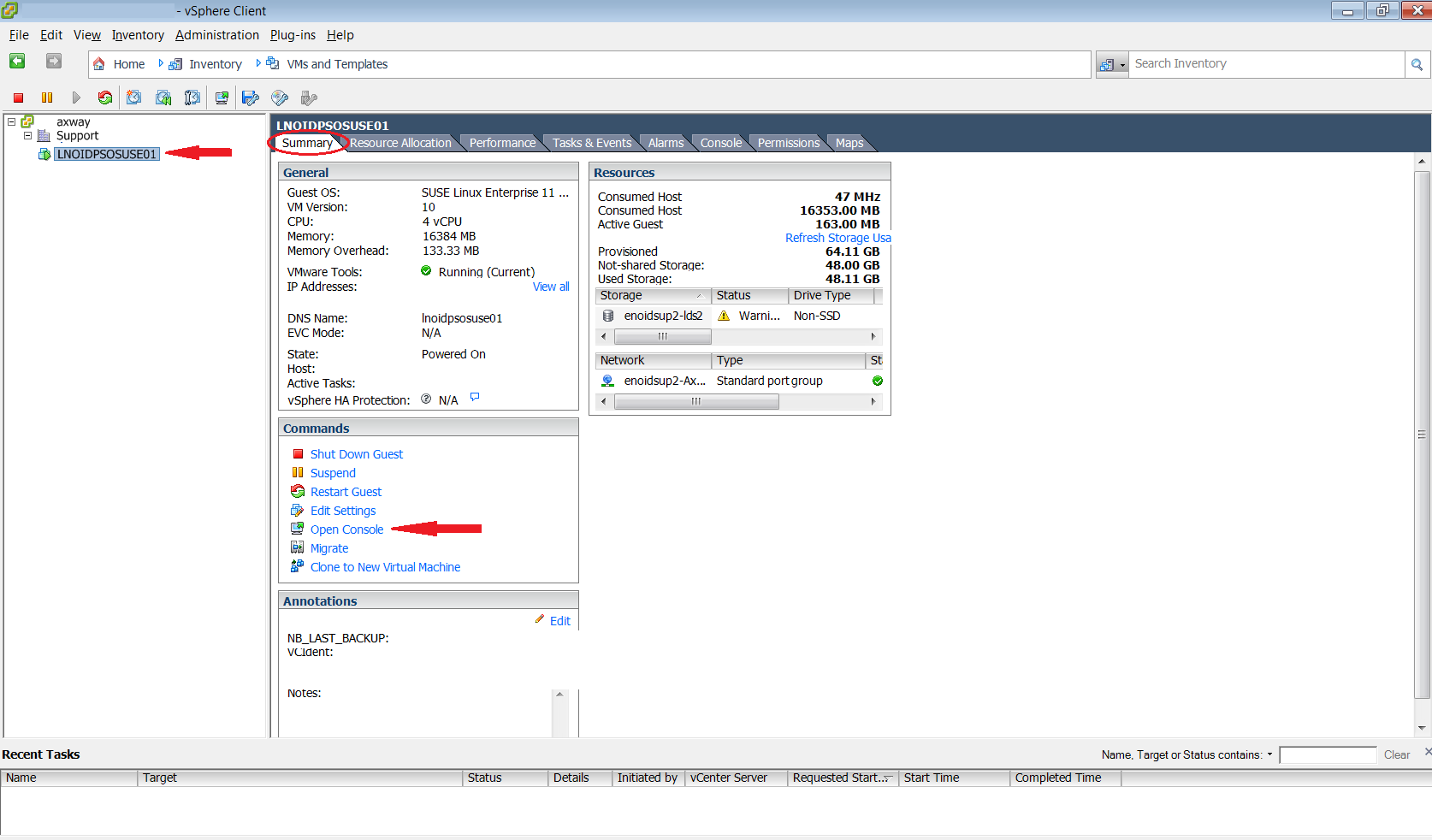
4. Once the console is opened, select CD/DVD drive.
- Select Connect to ISO image on local disc and locate the SecureTransport Appliance ISO.
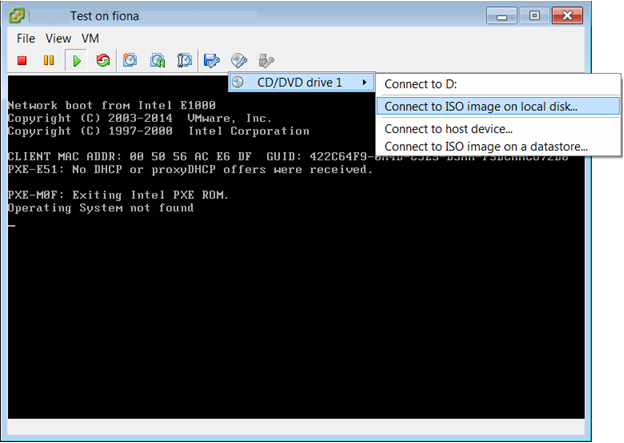
5. Once the ISO is loaded, click on the console and press Enter. The installation of the Appliance platform will begin. Wait until the installation is finished.
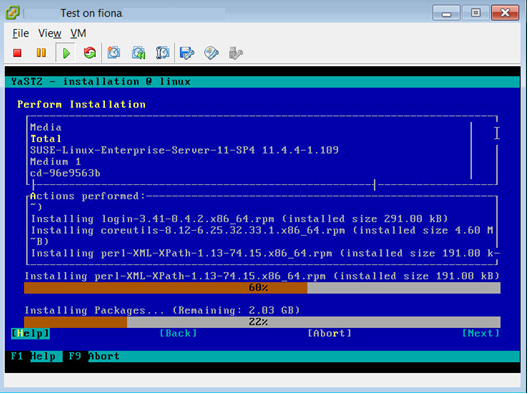
6. When the Appliance platform installation is complete, you will see the SecureTransport configuration menu.

7. Configure the network using the console menu and run SecureTransport Configuration wizard.