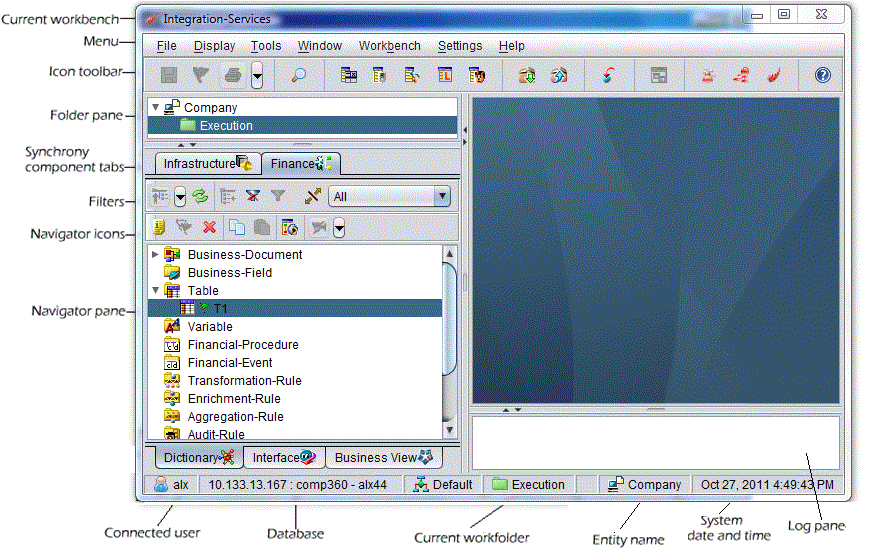
Axway Composer comprises three user interfaces, known as workbenches. Each user interface is a Windows-type interface divided into three panes:
The title bar displays the name of the current workbench.
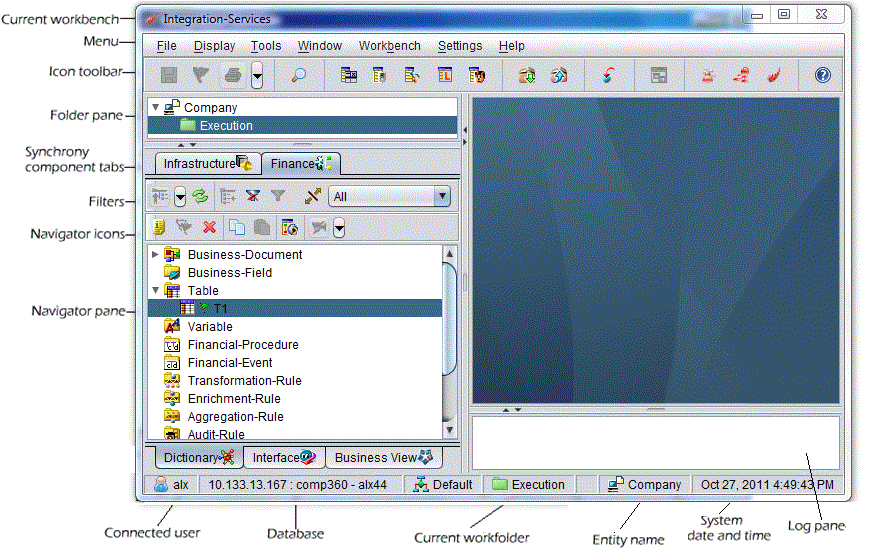
The status bar is located at the bottom of the page and displays:
In addition, the status bar in the Integration-Services workbench also displays the name of the current WorkFolder. Position the cursor on the Folder name to display the complete path to the Folder. For example: ParentFolder\MyFolder\MyChildFolder.
Double-click the Folder name on the status bar to expand the list of WorkFolders in the upper left pane and display the current WorkFolder.
The interface includes a standard menu bar, and a toolbar that provides shortcuts to the most common commands. All commands relating to functional objects are also available from the right-click contextual menu.
The toolbar displays icons for all basic operations, such as copy and paste, and for access to the Axway Composer Browsers:
Drag-and-drop objects from the left pane to a Diagram (Integration-Services-Diagram, TopographyDiagram), or to a field on an object properties window.
Where you see the icon next to a field, the drag-and-drop
functionality is available for that field.
To select multiple, adjacent objects in a list, hold down the <Shift> key and select the first and last objects in the list. To select several non-adjacent objects, hold down the <Ctrl> key and select each object. You can then perform the same operation on all the selected objects. For example, you can check multiple objects. However, you can only copy and paste one object at a time.